WhatsApp is the most popular messaging app with over a billion users worldwide. But did you know that there’s a version of WhatsApp that’s even better? It’s called YoWhatsApp and it comes with a bunch of cool features that regular WhatsApp doesn’t have. In this blog post, we will explore 10 of the best YoWhatsApp tricks that you must try. From changing your chat interface to customizing your privacy settings, there’s a lot that you can do with YoWhatsApp. So if you’re looking for ways to make your WhatsApp experience even better, read on!
Using YoWhatsApp is simple. Just download the app from this page and install it on your phone. Once you’ve done that, open the app and enter your mobile number. YoWhatsApp will automatically verify your number and you can start using the app right away.
One of the best things about YoWhatsApp is that you can customize your chat interface according to your preference. There are a number of themes available in the YoWhatsApp store that you can choose from. So whether you want a dark theme or a light theme, there’s something for everyone.
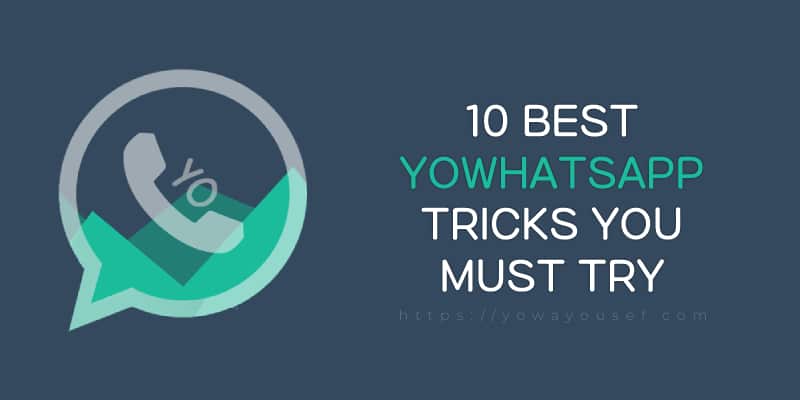
YoWhatsApp Tips and Tricks
Contents
- 1 YoWhatsApp Tips and Tricks
- 2 10 Best YoWhatsApp Tricks You Must Try
- 2.1 1. Freeze Last Seen
- 2.2 2. Hide Double Tick
- 2.3 3. Hide Blue Tick
- 2.4 4. Anti-Delete WhatsApp Messages
- 2.5 5. Customize Theme
- 2.6 6. Send Long Videos Up To 700 MB
- 2.7 7. Forward Messages to Up to 250 People
- 2.8 8. Download Status
- 2.9 9. Auto-Reply in YoWhatsApp
- 2.10 10. Design Customization (Change Contact Name Color, Background, App Logo)
- 3 Conclusion
There are a ton of great YoWhatsApp tricks that you can use to enhance your experience. Here are some of the best YoWhatsApp tips and tricks :
- Anti-Delete Messages
- YoThemes
- Custom Privacy (Hide Last Seen, Double Tick, Blue Ticks)
- Send Long Videos
- In-Built App Lock
- Freeze Last Seen
- Dual WhatsApp
- Download Status
- Auto-Reply Feature
- Design Customization (Change Contact Name Color, Background, App Logo)
10 Best YoWhatsApp Tricks You Must Try
With YoWhatsApp, you have complete control over your privacy settings. You can choose who can see your profile picture, status, and last seen time. You can also hide your ‘typing’ status so that people won’t know when you’re typing a message. Also with YoWhatsApp, you can send files up to 50MB in size. So if you need to send a large video or audio file, YoWhatsApp is the way to go. Try these 10 Best YoWhatsapp Tricks and Tips
1. Freeze Last Seen
One of the best features of YoWhatsApp is the ability to freeze your last seen. This means that you can prevent anyone from seeing when you were last online, even if they have your phone number. Here’s how to do it :
- Open YoWhatsApp and click on the menu icon from the top right corner.
- Tap on the FMMOds > Privacy and Security > Freeze Last Seen.
- Simply, enable the feature and restart the YoWhatsapp app.

That’s it! Your last seen will now be hidden from everyone, even if they have your phone number.
2. Hide Double Tick
If you want to keep your online status hidden from your contacts on YoWhatsApp, there is a simple trick that you can use. Here are the steps you need to follow in order to hide double ticks even when you are online on WhatsApp:
- Go to YoWhatsApp and tap on the top right-corner menu icon.
- Select FMMods > Privacy and Security > Contacts
- Now, you will see the option “Hide Double Ticks“, just enable it.

This will prevent your double tick from appearing when you are online, and your contacts will only see a single tick next to your name.
3. Hide Blue Tick
If you are using YoWhatsApp and want to hide the blue tick then you can do it by following these simple steps :
- Go to YoWhatsApp and tap on the top right-corner menu icon.
- Select FMMods > Privacy and Security > Contacts
- Now, you will see the option “Hide Blue Ticks“, just enable it.

That’s it! Now your blue ticks will be hidden from others.
4. Anti-Delete WhatsApp Messages
If you are looking for a way to anti-delete WhatsApp messages in YoWhatsApp, then you have come to the right place. In this article, we will show you how to do just that.
With YoWhatsApp, you can easily anti-delete messages so that they cannot be deleted by the sender. This is a great feature if you want to keep important messages safe and secure. Here’s how to do it :
- Open YoWhatsApp and go to the top right menu.
- Tap on FMMods > Privacy and Security > Anti-Delete Messages
- Enable this option and you are done.
- That’s it! Now all your messages will be safe from being deleted by the sender.

5. Customize Theme
There are many themes available for YoWhatsApp, and you can easily customize the look of your WhatsApp by downloading and installing a theme. To do this, simply follow the mentioned steps:
- Open the app and click on the top right menu.
- Tap on FMMods > FMThemes > Download FMThemes
- Choose your desired theme from the store and click on the “Install” button.

Once the theme is installed, you can go to the YoWhatsApp Settings page and tap on the Theme option to select the theme you just installed. You can also change other customization options such as chat background wallpaper, notification sound, and more.
6. Send Long Videos Up To 700 MB
Follow these steps to Send Long Videos Up To 700 MB on YoWhatsapp :
- Download and install YoWhatsApp on your device.
- Open the app and go to the chat screen.
- Tap on the attach icon and select the video you want to send.
- When asked, choose the contact you want to send it to.
- YoWhatsApp will now compress the video and start sending it automatically (No settings needed).
7. Forward Messages to Up to 250 People
Follow these steps to forward Messages to Up to 250 people on YoWhatsApp :
- Open YoWhatsApp and go to the chat containing the message you want to forward.
- Tap and hold the message, then tap the Forward icon at the top of the screen.
- Enter up to 250 contacts you want to forward the message to, then tap Send.
8. Download Status
Assuming you have YoWhatsApp installed on your Android smartphone, follow these steps to download statuses :
- Open the app and go to the Status tab.
- Find the status you want to download. Tap and hold on it until a menu appears.
- Select the “Download” option from the menu. The status will be downloaded and saved in your phone’s gallery.
9. Auto-Reply in YoWhatsApp
When you are not able to attend calls or reply to messages immediately, the best way is to set an auto-reply message in YoWhatsApp. It is a simple process and here’s how you can do it:
- Open YoWhatsApp and go to the Menu.
- Tap on “Auto Reply“.
- Enable the feature by toggling the “+” button.
- Set up the auto-reply message by tapping on the ‘Auto Reply Message’ field.
- You can also choose the contacts to whom you want to send the auto-reply message by tapping on the “Specific Contacts/Groups To Reply” field.
- When You are done just tap on the “✔” button to save.
- Now, whenever you will be unable to attend calls or reply to messages, your contacts will automatically receive the auto-reply message that you have set up.

10. Design Customization (Change Contact Name Color, Background, App Logo)
You can do a lot of customization in YoWhatsApp including changing contact name color, background image, app icon Ticks style, and a lot of things. To access these customization settings, follow the mentioned steps.
Go to FMMods from the top right menu and follow mentioned steps for specific customization:
- To Change Contact Name Color – FMMods > Home Screen > Rows > Contact Name Color
- To Change Background color – FMMods > Universal > Colors > Background
- For Changing App Icon – FMMods > Universal > Styles > Launcher Icons
Conclusion
YoWhatsApp is a great app with a lot of features. It is a great alternative to the official WhatsApp app and it has a lot of features that are not available in the official app. YoWhatsApp is a must-have app for all WhatsApp users. We have shared some of the best & useful YoWhatsApp Tricks with you through this article, I hope you loved all of them.
More Articles Related To YoWhatsApp:
- What is YoWhatsApp?
- How To Install YoWhatsApp?
- How To Download YoWhatsApp On iPhone?
- How To Update YoWhatsApp With New Version?
- How To Freeze Last Seen in YoWhatsApp?
- How To Unhide Chats in Yo WhatsApp?
- Top 10 YoWhatsApp Features
- How To Install YoWhatsApp To Avoid Ban & Use Banned Phone Number? - April 20, 2024
- How To Download YoWhatsApp On iPhone? - January 2, 2024
- How To Install YoWhatsApp? - January 2, 2024